Getting iOS App Crash Logs
How to get crash logs from your iOS device (for iOS 11 or later)
1. Go to Settings > Privacy > Analytics & Improvements > Analytics Data.
There is an alphabetical list of all the crash logs. The name of the log file includes the app, the date, the time it was created, and the device, such as:
AppName_2020-08-08-042617_iPhone.isp

2. Tap the one you need.
3. Use the Share icon at the top right to email it to us.
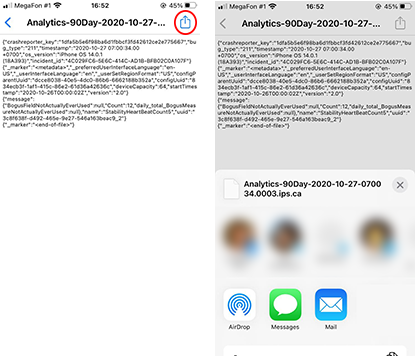
4. or Copy it to the clipboard by long-pressing the text.
How to get crash logs from your device using PC
Mac OS
1. Sync your device with iTunes. Plug in your device and launch Finder (or iTunes) to complete the sync. Crash logs are sent to your computer.
2. Open Finder and select Go to Folder... from the Go menu at the top of your screen (or press Shift-Command-G). A dialog box appears.
3. Paste the following into the box and press the Return key:
~/Library/Logs/CrashReporter/MobileDevice
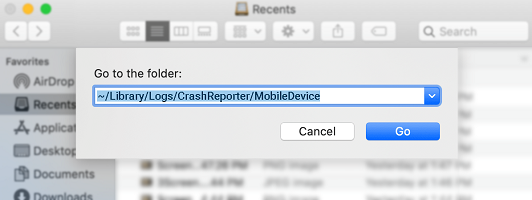
4. Open the folder with the name of synced device (find the device name in iTunes on the left side, under 'Devices').
5. Here are the crash logs. The name of the log file includes the app, the date, the time it was created, and the device, such as:
AppName_2020-08-08-042617_iPhone.isp
6. Send the log files to us.
Windows OS
1. Sync your device with iTunes. Plug in your device and launch iTunes to complete the sync. Crash logs are sent to your computer.
2. Open File Explorer (for Windows 10) or Windows Explorer (for Windows 7/Vista/XP).
3. Paste the following into the address bar and press the Enter key:
%APPDATA%\Apple Computer\Logs\CrashReporter\MobileDevice\
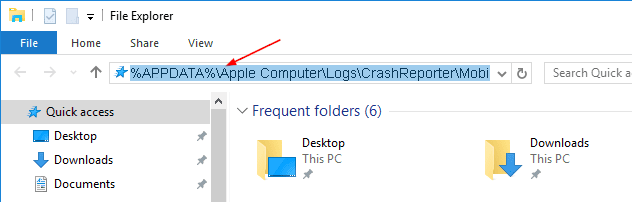
4. Open the folder with the name of synced device (find the device name in iTunes on the left side, under 'Devices').
5. Here are the crash logs. The name of the log file includes the app, the date, the time it was created, and the device, such as:
AppName_2020-08-08-042617_iPhone.isp
6. Send the log files to us.